Harnessing the power of your smartphone as a mobile hotspot opens a world of possibilities for seamless connectivity. This comprehensive guide provides a detailed overview of setting up, managing, and optimizing your smartphone’s hotspot capabilities, covering everything from basic activation to advanced features. Understanding the technical aspects and security protocols is crucial for efficient and secure use.
This guide walks you through the steps involved in turning your smartphone into a portable Wi-Fi network. From initial setup and configuration to troubleshooting common problems and maximizing performance, we’ve got you covered. Whether you’re a seasoned tech user or just starting out, this guide will equip you with the knowledge and skills to effectively utilize your smartphone’s mobile hotspot.
Understanding Mobile Hotspot Basics
A mobile hotspot allows a smartphone to act as a Wi-Fi router, sharing its cellular data connection with other devices. This capability is invaluable for connecting multiple devices simultaneously, enabling productivity and connectivity in various settings. Understanding how mobile hotspots work and their components can greatly enhance their effective use.Mobile hotspots utilize the smartphone’s cellular data connection to create a Wi-Fi network.
This allows other devices, such as laptops, tablets, and other smartphones, to connect wirelessly and access the internet. The process involves converting the cellular data signal into a Wi-Fi signal that other devices can recognize and use.
How a Mobile Hotspot Works
A mobile hotspot essentially converts the cellular data signal from the smartphone into a Wi-Fi signal. The smartphone acts as a miniature Wi-Fi router, managing connections and distributing the internet access to connected devices. This process leverages the cellular modem and radio transceiver within the smartphone, which is responsible for communicating with the cellular network. The Wi-Fi functionality, handled by the Wi-Fi adapter, creates the wireless network that other devices can join.
Technical Components Involved
The creation of a mobile hotspot involves several key components within the smartphone:
- Cellular Modem: This component is crucial for establishing and maintaining the connection with the cellular network. It converts the data from the cellular network into a format the smartphone can use. Without this component, there would be no cellular connection to share.
- Radio Transceiver: This component is responsible for transmitting and receiving radio signals. In the context of a mobile hotspot, it facilitates communication between the smartphone and the cellular network, as well as between the smartphone and the devices connecting to the hotspot.
- Wi-Fi Adapter: This component handles the Wi-Fi network, enabling the creation of a wireless network that other devices can connect to. It converts the cellular data into a Wi-Fi signal and manages the devices connected to the network.
- Processor: The processor manages all the components involved in creating and maintaining the mobile hotspot. It orchestrates the conversion of data, manages connections, and handles the overall functionality of the hotspot.
Tethering vs. Mobile Hotspot
Tethering and mobile hotspots are similar but have key differences. Tethering connects a computer or other device directly to the smartphone’s cellular data connection, while a mobile hotspot creates a separate Wi-Fi network. The primary difference lies in how the connection is shared. Tethering allows a single device to connect to the cellular data; a mobile hotspot allows multiple devices to connect simultaneously.
The distinction is vital in understanding the capabilities and applications of each.
Methods to Activate a Mobile Hotspot
There are several ways to activate a mobile hotspot, typically found within the smartphone’s settings menu. Specific methods may vary depending on the device manufacturer and operating system.
- Through the Settings Menu: The most common method is accessing the smartphone’s settings menu, navigating to the “Hotspot & Tethering” or similar option, and enabling the hotspot function. Detailed instructions are often available within the device’s user manual.
- Using a Dedicated App: Some devices or operating systems might have dedicated apps for managing mobile hotspots. These apps offer more advanced configuration options and control over the network settings.
- Through a Control Panel: Some operating systems offer a control panel to manage mobile hotspot settings. This control panel may be a dedicated area or integrated within the settings menu.
Activation Flow Chart
The following flow chart illustrates the basic process of activating a mobile hotspot:
| Step | Action |
|---|---|
| 1 | Open the device’s settings menu. |
| 2 | Navigate to the “Hotspot & Tethering” or similar settings section. |
| 3 | Turn on the mobile hotspot. |
| 4 | Configure the Wi-Fi network name (SSID) and password, if necessary. |
| 5 | Wait for the Wi-Fi network to appear on the list of available networks on other devices. |
| 6 | Connect to the Wi-Fi network. |
Setting Up Your Smartphone as a Hotspot

Setting up a mobile hotspot allows you to share your smartphone’s internet connection with other devices. This is a valuable tool for staying connected in areas with limited Wi-Fi access or for providing internet access to multiple devices simultaneously. This section details the steps for configuring a mobile hotspot on Android and iOS devices, along with best practices for security.
Setting Up a Mobile Hotspot on Android
Android devices offer a straightforward method for establishing a mobile hotspot. Generally, the process involves navigating to the device’s settings, locating the “Hotspot & tethering” or similar options, and activating the hotspot feature. Specific steps may vary slightly depending on the Android version and device manufacturer. Once activated, the hotspot will broadcast a Wi-Fi network, allowing other devices to connect.
- Locate the “Settings” app on your device.
- Navigate to the “Connections” or “Wireless & networks” section.
- Find the “Hotspot & tethering” option. This might be labeled differently depending on your Android version.
- Enable the “Mobile Hotspot” option.
- Choose whether to share your mobile data connection with other devices.
- Configure the Wi-Fi network name (SSID) and password for enhanced security.
Setting Up a Mobile Hotspot on iOS
iOS devices provide a similar functionality for sharing their internet connection. The steps involve accessing the device’s settings, finding the “Personal Hotspot” option, and activating the feature. The setup process is generally intuitive and user-friendly. Like Android, iOS allows for customization of the Wi-Fi network name and password.
- Open the “Settings” app on your iPhone or iPad.
- Tap “Personal Hotspot”.
- Toggle the “Personal Hotspot” switch to “On”.
- Choose whether to share your cellular data connection with other devices.
- Configure the Wi-Fi network name (SSID) and password for enhanced security.
Configuring Wi-Fi Settings for the Hotspot
Appropriate Wi-Fi settings are crucial for the security and functionality of the hotspot. The Wi-Fi network name (SSID) and password are essential elements to consider.
- Wi-Fi Network Name (SSID): Choose a descriptive and easily recognizable name for your Wi-Fi network. Avoid using personal information or easily guessable names. A unique name helps in identifying the network and improves usability.
- Wi-Fi Password: Select a strong and complex password. Use a combination of uppercase and lowercase letters, numbers, and symbols. The longer and more complex the password, the more secure the network.
Importance of Security Protocols for the Hotspot
Employing robust security protocols is critical for protecting your data and preventing unauthorized access to your mobile hotspot. Security protocols such as WPA2 and WPA3 significantly enhance the security of the network.
- WPA2 (Wi-Fi Protected Access 2): A widely used security protocol for Wi-Fi networks. It provides a secure connection between devices.
- WPA3 (Wi-Fi Protected Access 3): A more recent security protocol than WPA2, offering enhanced security features and protection against known vulnerabilities.
Comparison of Security Options for Mobile Hotspots
The table below compares various security options for mobile hotspots, highlighting their advantages and disadvantages.
| Security Protocol | Advantages | Disadvantages |
|---|---|---|
| WPA2 | Widely supported, relatively secure | Vulnerable to certain attacks if not properly configured |
| WPA3 | Stronger encryption, more secure than WPA2 | Requires devices compatible with WPA3 |
| WEP (Wired Equivalent Privacy) | Simple to configure | Highly vulnerable to cracking and should not be used |
Managing Your Mobile Hotspot
Proper management of your mobile hotspot is crucial for efficient data usage and optimal performance. Effective control allows you to monitor and limit data consumption, ensuring your smartphone’s battery life and data plan remain sufficient for your needs. Understanding these management techniques empowers you to make informed decisions regarding your hotspot’s operation.
Controlling Hotspot Data Usage
Managing data usage on your mobile hotspot is vital for preventing unexpected overages and ensuring a smooth connection for all users. By understanding and implementing strategies for data control, you can maintain your data plan and avoid unnecessary costs.
Limiting Hotspot Data Usage
To prevent exceeding your data allowance, implementing usage limits is essential. Many smartphones offer built-in features to restrict data consumption. These features usually allow you to set daily or monthly limits for the hotspot. Exceeding these limits can trigger warnings or automatic disconnections to prevent further charges. Furthermore, careful consideration of applications and devices connected to the hotspot will aid in preventing data overage.
For example, limiting the use of data-intensive applications while the hotspot is active can significantly reduce data consumption.
Checking Hotspot Current Data Usage
Regularly checking your hotspot’s current data usage allows you to stay informed about your consumption. Most smartphones provide a dashboard or settings menu where you can view the amount of data used by the hotspot. This feature usually displays the data consumed since the last reset or from a specific date. By monitoring this data, you can proactively manage your data plan and avoid potential overages.
Adding or Removing Users to the Hotspot Network
Adding or removing users from your hotspot network allows you to grant or revoke access to the shared internet connection. This is especially helpful in managing the devices that connect to your hotspot. This control helps to ensure only authorized devices are using the connection. Procedures vary depending on the smartphone’s operating system. Typically, there’s a list of connected devices within the hotspot settings.
Adding new users usually involves providing them with the network password. Removing users is often achieved by directly disconnecting the devices from the network list.
Disconnecting the Hotspot
Disconnecting your mobile hotspot is necessary when you no longer need to share your internet connection. This action preserves your data plan and prevents unauthorized access. The steps for disconnecting the hotspot vary based on your smartphone’s operating system. However, the general procedure involves navigating to the hotspot settings and selecting an option to disable or turn off the hotspot.
Troubleshooting Common Issues
Using your smartphone as a mobile hotspot can sometimes encounter problems. Understanding potential issues and their solutions is crucial for a seamless experience. This section details common problems and effective troubleshooting steps.
Potential Hotspot Connection Problems
Troubleshooting connectivity issues is often the first step in resolving problems with your mobile hotspot. Various factors can contribute to connection failures, including network congestion, outdated software, and even interference from other devices. A systematic approach to identifying and resolving these issues is key to maintaining a stable and reliable connection.
- Network Interference: Nearby Wi-Fi networks, or other devices using the same frequency band as your hotspot, can disrupt connectivity. This is especially true in crowded or congested areas. Moving to an area with less interference or reducing the number of devices using the network can help resolve this issue.
- Outdated Software: Ensure that your smartphone’s operating system and the hotspot software are up-to-date. Outdated versions may have known vulnerabilities or limitations that can lead to connectivity problems. Regular software updates often include fixes for such issues.
- Signal Strength: Mobile hotspot performance is heavily dependent on signal strength. Weak or inconsistent signals can lead to intermittent connections or disconnections. Try moving to an area with better reception or using a Wi-Fi extender to boost the signal.
Low Internet Speed Issues
Low internet speeds on a mobile hotspot can be frustrating. Several factors can affect the speed, such as network congestion, data caps, and the distance between the device and the hotspot. Identifying the root cause is crucial to finding an effective solution.
- Network Congestion: High network traffic can significantly reduce speeds. Using the hotspot during peak hours or in crowded areas can contribute to slower speeds. Consider using the hotspot during off-peak hours or in less congested areas.
- Data Caps: Mobile carriers often impose data caps on mobile hotspots. Exceeding the allocated data limit can lead to reduced speeds or even disconnections. Monitor your data usage and adjust your usage patterns accordingly.
- Distance: The further a device is from the hotspot, the weaker the signal and the lower the speed. Devices that are close to the hotspot will typically experience better speeds.
Limited Data Availability
Limited data availability on your mobile hotspot is often related to data usage exceeding the allocated amount. Knowing your data plan limits and monitoring your usage can prevent these issues.
- Data Plan Limits: Familiarize yourself with your mobile carrier’s data plan details, including the allotted data amount, usage limits, and potential overage charges. Monitoring your data usage and adhering to your plan’s limitations can prevent issues.
- Background Data Usage: Many applications run in the background, consuming data without your awareness. Disable or limit background data usage for applications you don’t need actively running to conserve data.
Mobile Hotspot Connection Failures
Mobile hotspot connection failures can stem from various causes, including software glitches, device incompatibility, and network problems. Identifying the source of the problem is key to resolving it.
- Software Glitches: Occasionally, the hotspot software on your smartphone may malfunction. A restart of your device can often resolve temporary software issues.
- Device Compatibility: Some devices might not be compatible with your smartphone’s hotspot settings. Ensure that the device you are connecting to supports Wi-Fi connections.
- Network Issues: Sometimes the problem lies with the network itself. Contact your carrier or network provider for troubleshooting assistance.
Troubleshooting Table
| Problem | Possible Causes | Solutions |
|---|---|---|
| Slow Internet Speed | Network congestion, data caps, distance from hotspot | Avoid peak hours, manage data usage, move closer to the hotspot |
| Limited Data Availability | Exceeding data plan limits, background data usage | Monitor data usage, disable unnecessary background data |
| Connection Failure | Network interference, outdated software, weak signal | Move to a less congested area, update software, improve signal strength |
Optimizing Hotspot Performance
Maximizing your smartphone’s mobile hotspot performance involves a combination of strategic settings, mindful app management, and understanding environmental factors. Efficient hotspot usage not only enhances the experience for connected devices but also extends battery life. This section details crucial steps to optimize your hotspot’s speed, range, and overall performance.
Maximizing Hotspot Speed
Effective hotspot speed hinges on several factors. Optimizing your data connection is paramount. Using a stable and fast cellular network connection provides the best foundation for a high-speed hotspot. Ensuring your smartphone’s cellular network is set to the highest available data rate is often crucial. Also, consider the distance between your smartphone and the connected devices.
The farther apart, the more susceptible the connection becomes to interference and signal degradation.
Improving Hotspot Range and Signal Strength
Improving hotspot range and signal strength involves several practical strategies. Positioning your smartphone in an area with minimal obstructions to the cellular network is crucial. Avoid placing it near metallic objects or walls, as these can significantly attenuate the signal. Utilizing a high-gain antenna, if available, can help amplify the signal and extend the coverage area. Additionally, using a Wi-Fi repeater or extender can help boost the signal strength over longer distances, making the hotspot more reliable.
Conserving Battery Life While Using the Hotspot
Managing battery life while maintaining a functional hotspot is crucial. Reduce the hotspot’s transmission power when not required. Enable power-saving modes on your smartphone to minimize the demands on the battery. Using a battery-optimized power plan designed for data use can also contribute significantly. Furthermore, ensure that any background apps that consume excessive resources are closed or restricted.
Impact of Background Apps on Hotspot Performance
Background apps can significantly impact hotspot performance. Running demanding apps in the background can consume considerable cellular data and drain the battery. It’s essential to close or restrict background apps that are not actively used, especially data-intensive applications. Monitoring app activity and closing unnecessary processes can free up system resources, improving both hotspot performance and battery life.
Recommendations for Improving Hotspot Performance Under Various Conditions
Optimizing hotspot performance depends on the environment. In areas with poor cellular reception, using a Wi-Fi extender or a portable cellular booster might be beneficial. When using the hotspot in a crowded area with numerous devices, using a higher transmission power setting on the hotspot, if available, can improve coverage. Using a dedicated hotspot app can also enhance performance by providing better control over network settings.
Factors Influencing Hotspot Performance
- Cellular Network Strength: The quality of your cellular connection directly impacts the hotspot’s speed and reliability. A stronger signal generally leads to a faster and more stable connection.
- Distance from Connected Devices: The farther apart the connected devices are from the smartphone hotspot, the weaker the signal strength and the lower the connection speed. Significant distances can lead to dropped connections or slow data transfer rates.
- Environmental Obstructions: Physical barriers, such as walls, metal objects, and thick foliage, can interfere with the signal and reduce both range and speed. Avoid placing the hotspot in environments where the signal is obstructed.
- Background App Activity: Data-intensive background apps can strain the smartphone’s resources, affecting hotspot performance and battery life. Minimize background app usage to optimize the hotspot’s efficiency.
- Smartphone Hardware: The processing power and cellular capabilities of your smartphone directly influence the hotspot’s performance. Older devices may not be able to handle high data demands as efficiently as newer models.
- Network Congestion: High network congestion, especially during peak hours, can result in slower data speeds for the hotspot. Using the hotspot during less congested periods may lead to a more reliable connection.
Mobile Hotspot Usage Scenarios
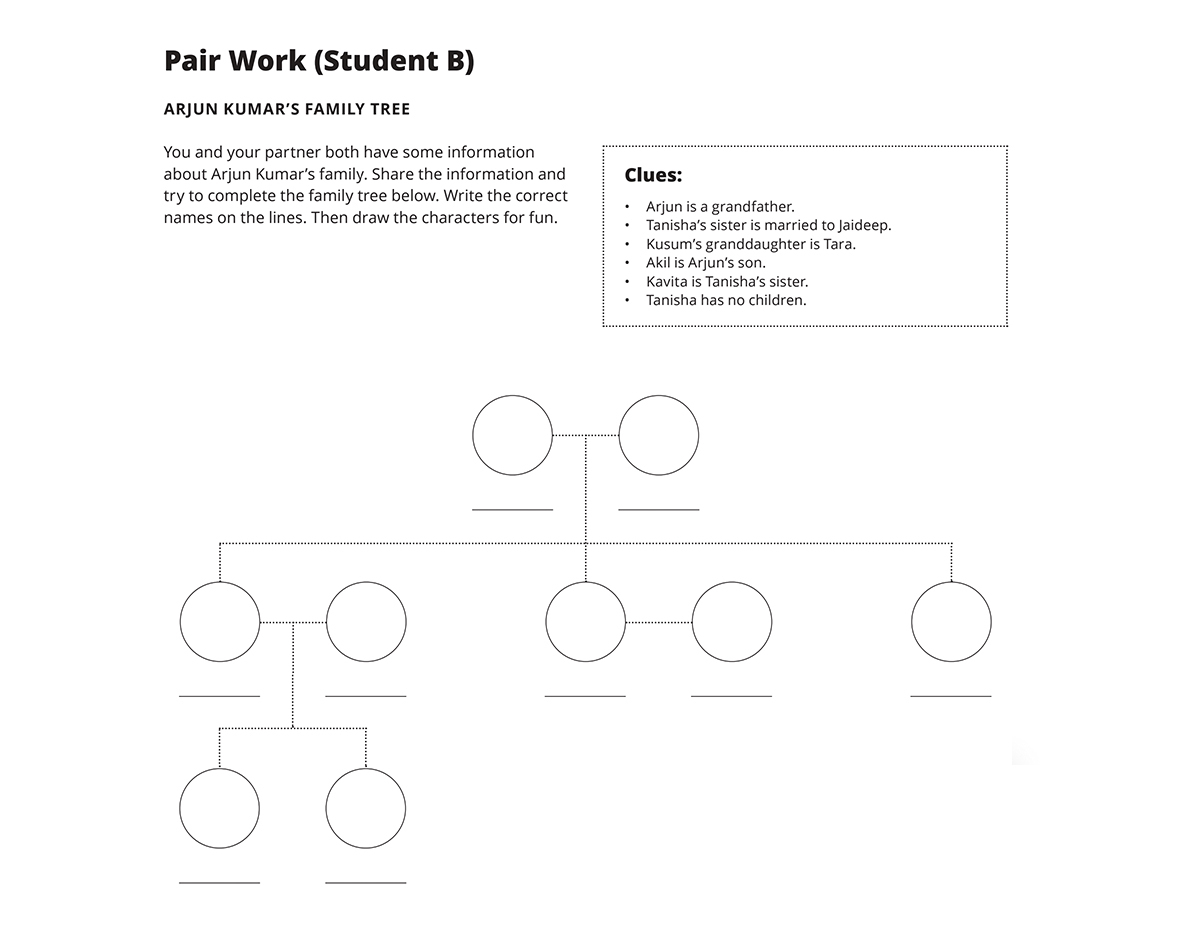
Mobile hotspots offer a versatile way to access the internet, extending beyond traditional Wi-Fi connections. This flexibility allows users to connect multiple devices simultaneously, facilitating diverse personal and professional applications. Understanding the various scenarios where a mobile hotspot proves beneficial is crucial for maximizing its utility.Mobile hotspots provide a powerful and portable internet connection, empowering users to transcend the limitations of fixed internet access points.
Their widespread application stems from their ability to bridge the gap between location and connectivity, enabling access to the internet from virtually anywhere.
Versatile Applications in Personal Use
Mobile hotspots are invaluable for personal use, providing flexible internet access in diverse situations. They are particularly beneficial when traditional internet options are unavailable or inconvenient.
- Traveling and Remote Work: A mobile hotspot allows individuals to access work emails, collaborate on projects, and conduct business remotely from coffee shops, airports, or even while traveling. This flexibility empowers individuals to maintain productivity and connectivity regardless of their location.
- Guest Connectivity: Sharing internet access with guests at a vacation home, Airbnb, or similar spaces is significantly simplified by using a mobile hotspot. This allows guests to seamlessly connect to the internet without requiring individual accounts or subscriptions.
- Event Participation: During conferences, festivals, or outdoor events, a mobile hotspot provides a convenient way to access online resources, connect with others, or stream content. This flexibility is crucial for participants needing reliable internet connectivity.
- Remote Learning and Educational Purposes: Students can access online learning materials, participate in virtual classes, and complete assignments from any location equipped with a mobile hotspot, increasing their educational flexibility.
Business Applications and Work Use Cases
Mobile hotspots are increasingly used in the business world for their flexibility and portability. Their capacity to establish temporary internet connections makes them valuable in various work situations.
- Field Technicians and Sales Representatives: Mobile hotspots allow field technicians and sales representatives to access critical data, submit reports, and communicate with headquarters from remote locations. This facilitates seamless operation and ensures immediate communication with clients or supervisors.
- Construction Sites and Events: Mobile hotspots provide internet connectivity for project managers and workers on construction sites or large events. This facilitates communication, collaboration, and real-time data access, ensuring efficient workflow.
- Customer Service and Support: Mobile hotspots allow customer service representatives to access information and connect with customers remotely, providing efficient support and enhancing customer experience. This ensures prompt and efficient service, regardless of location.
- Mobile Offices and Work Teams: Mobile hotspots provide temporary internet access for teams working in a flexible environment. This flexibility supports remote collaboration, facilitating work from various locations.
Comparison with Other Internet Access Options
Mobile hotspots differ from other internet access options in terms of portability, cost, and coverage. Evaluating these aspects is crucial for selecting the most suitable option.
| Internet Access Option | Portability | Cost | Coverage |
|---|---|---|---|
| Mobile Hotspot | High | Variable, often dependent on data plan | Limited to cellular coverage area |
| Fixed Broadband | Low | Fixed monthly fee | Extensive, covering a specific area |
| Public Wi-Fi | Moderate | Typically free or paid access | Limited to the availability of Wi-Fi hotspots |
Mobile hotspots offer unparalleled portability, but their cost and coverage are contingent on the cellular data plan. A careful consideration of these factors is vital when comparing mobile hotspots to other internet access options.
Advanced Hotspot Features (Optional)
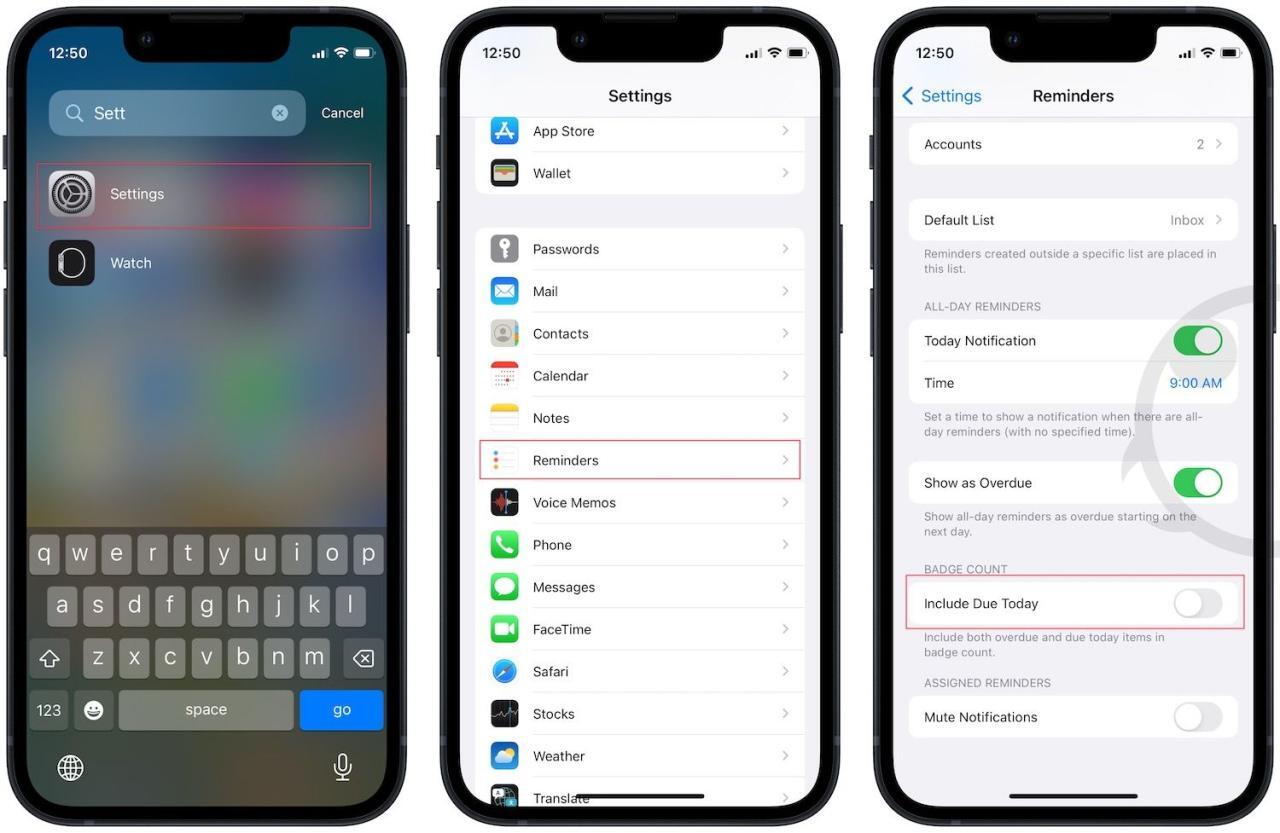
Many smartphones offer advanced features that enhance the functionality of their mobile hotspots. These features often provide additional control, security, and convenience for users. Understanding these optional features can significantly improve the hotspot experience, particularly in situations requiring greater control or security.Some advanced features are designed for specific needs, such as restricting access to guests or managing internet usage for children.
These features can help optimize network performance and ensure secure connections. Different smartphone models may offer varying sets of advanced features, so understanding the specific options available on your device is crucial.
Guest Networks
Guest networks allow you to create a separate network for visitors or guests without sharing your primary network’s credentials. This is a crucial security measure, preventing unauthorized access to your personal network resources. It also isolates any potential security risks introduced by guests’ devices.This is particularly useful in public spaces or when you want to share your internet connection with someone without giving them access to your main network’s files or sensitive data.
For instance, a coffee shop owner can create a guest network for customers, allowing them to access the internet without compromising the network’s overall security. Creating a guest network is a fundamental security measure, and many smartphones now offer this feature as standard.
Parental Controls
Parental controls allow you to set restrictions on internet access for specific devices or users, such as children. These controls can be tailored to limit the types of websites accessible, set time limits for internet use, and block inappropriate content. This feature is invaluable for managing children’s online activities and ensuring a safe online experience.For example, parents can block access to certain websites containing inappropriate content or set daily time limits for internet use.
This allows for more responsible internet use by children and can help them develop healthy digital habits.
Network Security
Many smartphones allow you to configure advanced security settings for your mobile hotspot. These settings can include the option to enable WPA2 or WPA3 encryption, which enhance the security of your network. WPA3 offers enhanced security compared to WPA2, making it a better choice for protecting your network from unauthorized access.This is a crucial step in protecting your network from unauthorized access, particularly in environments where security is paramount.
Choosing a strong encryption method is a key factor in ensuring the security and privacy of your mobile hotspot. The use of strong encryption prevents unauthorized access to your data and protects your personal information.
Specific Smartphone Models and Features
Certain smartphone models are known for offering unique and advanced hotspot features. Some manufacturers may include specialized hotspot management tools or features not found in other devices. This may include additional options for network optimization or advanced security measures.For instance, some high-end Samsung smartphones offer sophisticated parental controls and advanced security options for their hotspots. Other brands might provide specialized tools for optimizing hotspot performance in specific network conditions, such as crowded Wi-Fi environments.
Enabling and Configuring Advanced Hotspot Settings
The process for enabling and configuring advanced hotspot settings varies based on the specific smartphone model and operating system. Usually, you’ll find these settings within the mobile hotspot configuration menu. Check your device’s user manual for specific instructions on how to access and adjust these settings.Consult your device’s user manual for accurate instructions, as steps may differ between models and operating systems.
This step is crucial for ensuring proper configuration and optimal use of advanced features.
End of Discussion

In conclusion, this guide has explored the multifaceted world of smartphone mobile hotspots, offering a practical approach to leveraging this technology. We’ve covered the essentials of setup, management, troubleshooting, optimization, and even advanced features. By understanding the various aspects discussed, you can confidently and effectively utilize your smartphone’s hotspot functionality, enhancing your connectivity options for personal and professional use.